Sitecore 9.2 Installation using SIF Step by step
To setup sitecore 9.2 istance on your system
first download required package from
Download Package for XP Single and extract the
downloaded package. If you want to place all zip files in some other location then just place all the
extracted zip file to particular location.
I placed all zip files to some other location.
D:\SharjeelsWork\Projects\Sitecore\9.2\SIF
After extraction you will get few zip files.
Now unzip XP0 Configuration files in same location. Once you extract this zip
file, you will get XP0-SingleDeveloper.ps1 and other required files.
Delete “XP0 Configuration files 9.2.0 rev.
002893.zip” and “Sitecore 9.2.0 rev. 002893 (WDP XP0 packages).zip” files from
installation folder as they are no longer needed.
This is how it should look like before
proceeding further
Solr 7.5 needed for
Sitecore 9.2
I took help from some earlier power shell
scripts which I earlier used in Sitecore 9.1 installation.
Run the PS script located at
Once solr installation is completed then you
can check it with below URL.
https://solr75:8750/solr
After
solr installation you just download Sitecore Installation Framewor (SIF 2.1).
Sitecore 9.2 requires latest SIF version i.e. 2.1 Also this version needs Powershell
5.1.
Run
below commands in PoweShel l to install SIF.
Register-PSRepository
-Name SitecoreGallery -SourceLocation
https://sitecore.myget.org/F/sc-powershell/api/v2 -InstallationPolicy Trusted
Install-Module
SitecoreInstallFramework -Force
Install Prerequisite for Sitecore 9.2
Run
command Install-SitecoreConfiguration
-Path .\Prerequisites.json to
install all prerequisite for Sitecore 9.2
SIF
is handling all downloads with the help of windows installer.
Install Sitecore
Open
XP0-SingleDeveloper.ps1 and do few required changes as per your configured Solr,SQL
etc.
In this
way you will get more updates on Powershell window.
Once
all the process written in Powershell script executed then you will get your
sitecore password in same window. In my case please see below window which have
highlited password so in Sitecore 9.2 default password like ‘b’ will not work.
Now
you can check your IIS having Sitecore 9.2 site. Brows your sitecore 9.2
instance and check the latest 9.2 sitecore lagging page.
Once
your sitecore instance browsed then it needs credentials. Please fill your
credentials.
After
successful login in to sitecore you will get sitecore landing page. Now start
work on Sitecore 9.2
Happy Learning!!!
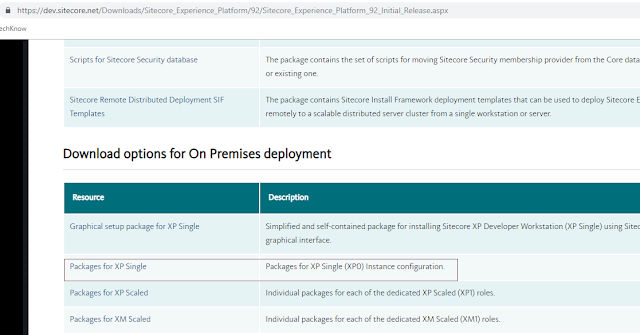

















Comments
Post a Comment